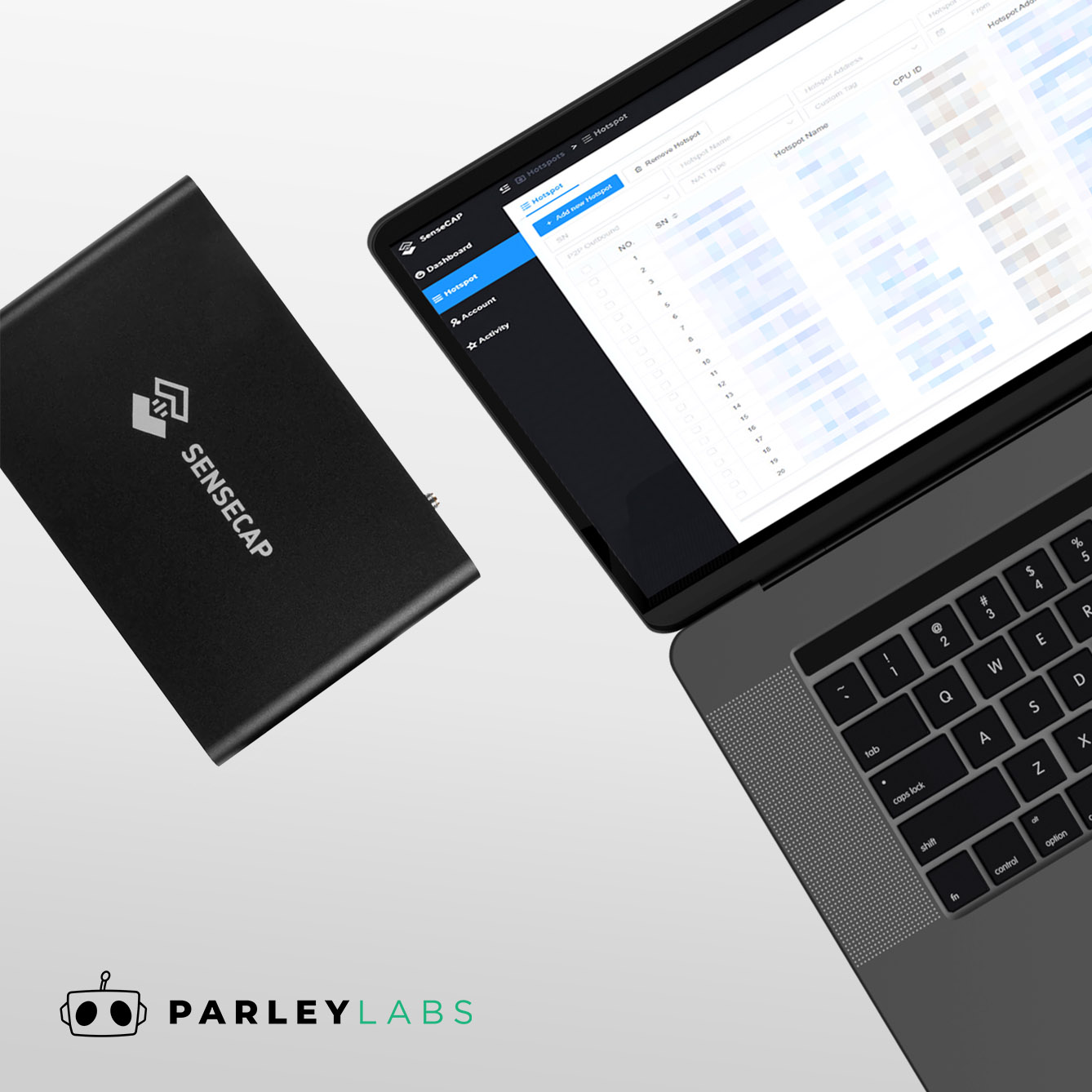SenseCAP Dashboard Overview
This article gives you a little insight into the SenseCAP dashboard to help you manage your M1 indoor hotspots.

The SenseCAP dashboard allows you to monitor up to 1000 of your M1 miners all on one platform. With the dashboard you can view information such as miner online status, helium online status, relay status, blockchain height, CPU / Memory / SD usage, earnings, just to name a few. You are also able to filter your miners by the categories of choice.
SenseCAP Dashboard – Miner Overview
After clicking into a miner you are able to monitor your hotspot settings.

SN – Your registered serial number of your Miner. (Required for local console access)
Hotspot Name – Device name of your hotspot on the blockchain.
Hotspot Online Status – Network status of your miner.
Helium Online Status – Connection status of your miner to the helium network based on helium API or ETL API.
Hotspot Address – The blockchain address of your hotspot. Clicking this will open your hotspot on Helium Explorer website.
Hotspot Owner – The blockchain address of your wallet. Clicking this will open your wallet on Helium Explorer website.
Listen IP – Peer-2-Peer listening IP of your hotspot
- Good – This IP address should be the same as your public IP address (ex. xxx.xxx.xxx.xxx/tcp/44158)
- Bad – If the Listen IP shows http://p2p//p2p-circuit/p2p/ then you may need to wait a few hours until the correct IP address is listed. If the IP address is still shown as the p2p address you will need to configure your network settings to forward port 44158.
Peer Ping – Ping your miner to check if network connectivity is healthy. Lower ms is better. Status will be Healthy or Unhealthy depending on if port 44158 is reachable on your miner’s network.
Public IP Address – The public IP address of your miner provided by your ISP. (For better hotspot performance the hotspot miner will need a static IP address).
NAT Type –
- None / Open / Static – Recommended status for optimal miner performance. This is a result of a proper configured network which allows all incoming/outgoing p2p traffic.
- Symmetric / Restricted – Problematic status resulting in miner being unreachable to p2p traffic. This will result in the miner being in relay.
Relayed: Status will show either Yes / No depending on port 44158 being open / closed.
Blockchain Synced:
- Fully Synced – Miner is caught up with the blockchain and will mine HNT.
- Syncing – Miner is still downloading blocks to catch up to the block chain. During this status the miner will not mine HNT.
- Unknown – Miner is unable to provide information of where it is on the blockchain. It is recommended to power cycle the device or check on the SD card of the miner.
Blockchain Height: Displays your miner’s current blockchain height vs the actual blockchain height. This data is updated every 5 minutes.
Collection Time: The last time your miner downloaded from the blockchain (UTC -7)
Added to Helium Network: The time when your miner was added to the Helium network. (UTC -7)
Production Time: The time when your miner was manufactured (UTC -7)
P2P Status – Status will be Healthy or Unhealthy depending on your p2p connection. Unhealthy status can be resolved by proper network configuration.
P2P Inbound – Status will be Yes / No depending on your inbound p2p connection.
P2P Outbound – Status will be Yes / No depending on your outbound p2p connection
Antenna – The antenna gain paired with your miner (Information from Helium APP).
Region – Region depending on the asserted location of the miner.
Coordinates – Longitude and Latitude GPS coordinates of the miner.
Batch Name – Date the miner was manufactured.
Custom Tag – A custom tag the owner can label the miner with. Useful in cases where an owner has multiple miners and would like to label specific miners.
Wi-Fi Name – Wi-Fi network that the miner is connected to.
Wi-Fi IP Address – The IP address your miner’s given under your home Wi-Fi network.
LAN IP Address – The IP addres your miner’s given under your home network.
Firmware Version – Current firmware version of the miner.
Uptime – Duration time since the miner has been powered on. This is only updated when there is an internet connection.
CPU ID – CPU ID of the miner. (Required for local console access)
CPU Temperature – Temperature of the CPU in the miner.
Fan Status – Status of the fan in the miner (On / Off). The fan will automatically turn on when the CPU temperature is above 70℃, and will not turn off until it is cooled down to 45℃.
CPU Usage – Percentage of the CPU that is being used to operate the miner (Lower is better)
Memory Usage – Percentage of the miners RAM memory that is being used (Lower is better).
- RAM size varies between miners (2/4/8 GB). RAM size does not affect the functionality of the miner. Miners were manufactured with different components due to market availability.
SD Usage – Percentage of the miners SD card memory that is being used (As the miner downloads from the block chain, it will constantly overwrite the SD card. This value will frequently change.)
Hotspot Rewards – Amount of HNT mined by the miner.
Quickstart – Link to the SenseCAP M1 Quick Start Guide
FAQ – Link to the Sensecap M1 Document Center
Troubleshoot – Link to the Sensecap M1 Troubleshooting Document
Port Checker – Link to PortChecker.co to determine port status.
Find My IP Address – Link to WhatIsMyIPAddress.com to display your current IP address
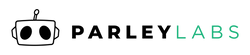
 US Dollars
US Dollars