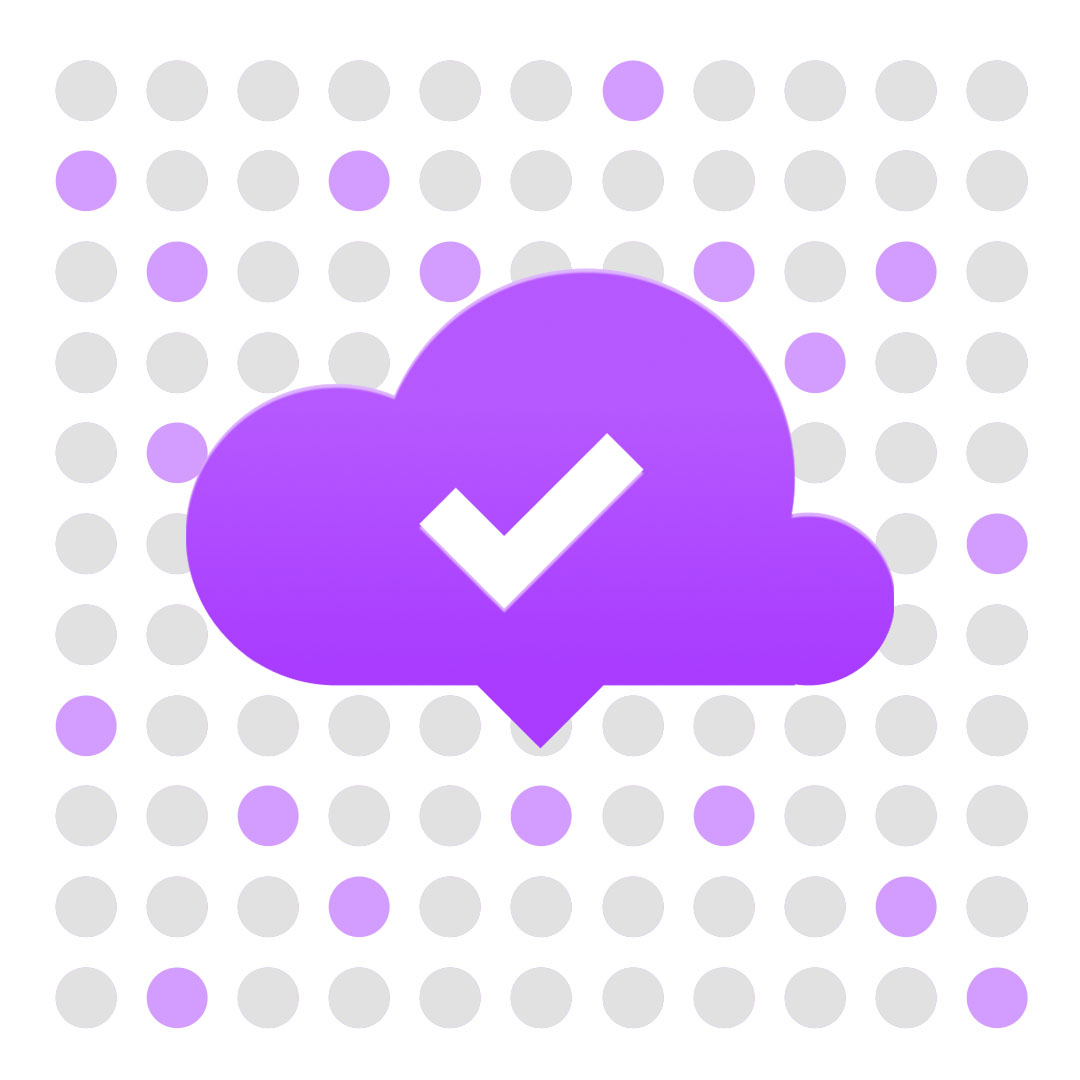How to Safely Upgrade your Helium Validator
As a Helium Validator operator, we have the responsibility to #ThePeoplesNetwork to protect our systems and keep them up to date. We play an important role in the security and stability of the network as it grows. This guide is to help other operators, new and old, with a quick reference to update their validators when using Docker.
You’ll want to keep your validator up to date with the latest stable versions to continue earning rewards and participate in validating the blockchain. If you’re running the validator in Docker, you’ll want to make sure to run the following steps:
- Check if you’re elected to a consensus group
- If not elected, we can upgrade safely
- Shut down and remove the container
- Download the latest version (you can see the versions here: https://quay.io/repository/team-helium/validator?tab=tags). If you want to choose a specific version, you’ll need to use the version number instead of the ‘latest-validator-amd64’ tag.
- Clean up and remove old versions using the ‘prune’ function
- Restart the docker
- Check your version
- Check it’s all up and running
Here is the commands you’ll use to execute the steps above. This assumes you named your container ‘validator’.
========== use CODE tag for this ============
miner info in_consensus
docker stop validator && docker rm validator
docker pull quay.io/team-helium/validator:latest-validator-amd64
docker image prune -f
docker run -d — restart always — publish 8080:8080/tcp — publish 2154:2154/tcp — name validator — mount type=bind,source=$HOME/validator_data,target=/var/data quay.io/team-helium/validator:latest-validator-amd64
miner versions
miner info summary
========== use CODE tag for this ============
References:
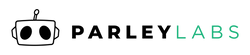
 US Dollars
US Dollars