Baicells Nova 436H Setup Guide
The 436H can be installed on a pole or a wall. For the best efficiency of your radio, install the unit in an unobstructed location. Plan the installation at a location that will have a clear line of sight while considering environmental factors such as electromagnetic interferences, climate, and data usage. Before installing your radio, be sure that the radio will be installed at least 20 ft (~6 m) from ground level.
Included items in the packaging
* Antenna and antenna cables are not included and must be purchased separately.
** An extra power terminal (purchased separately) will be needed to connect to the power supply.
*** Grounding wire must be purchased separately.
Recommended tools for installation
LED and Interfaces
Weatherproofing
Use the included shrink tubes to weatherproof all connections exterior of the radio. To install the weatherproof shrink tubes, perform the following steps:
-
- Hold the shrink tube with the pull tab opposite of the cable connection on the radio.
- Fit the cable through the shrink tube and connect the cable to the radio.
- Place the tubing as high as possible so that it will enclose around the cable connection.
- While firmly holding the tube with one hand, use your opposite hand to pull the tab.
- Keep pulling the tab until the shrink tube is fit with the cable connection.
You may also add an extra layer of protection by using an all-weather tape to tighten the ends of the tubing. Make sure that the wrapping direction of the last layer is bottom-up.
Step 1 - GPS Antenna Installation
IMPORTANT: Do not power the Baicell Radio without installing the GPS Antenna. Failure to do so may cause damage to the Radio.
-
- Ensure that there are no physical obstructions at least 45 degrees above the GPS antenna.
- To prevent any interference, do not install the GPS antenna near other transmitting and receiving equipment.
-
- Place the antenna on top of the baicell radio.
- Tighten both screws to attach the GPS antenna to the radio.
Step 2 - Installing Radio to a Pole / Wall
The 436H can be installed on a pole or a wall. For the best efficiency of your radio, install the unit in an unobstructed location. Plan the installation at a location that will have a clear line of sight while considering environmental factors such as electromagnetic interferences, climate, and data usage. Before installing your radio, be sure that the radio will be installed at least 20 ft (~6 m) from ground level.
Ideally you would want your radio and antenna installed at a high elevation with a clear line of sight in the direction of the antenna. You will also want the antenna to be facing a location that would potentially have a dense population of data usage.
2.1 Pole Installation
The mounting bracket included already comes pre-assembled. The omega clamps can rotate so that the frame can be fitted without having to completely remove the clamps during installation.
- Loosen the 4 nuts on the pole bracket so that you may adjust the omega clamps.
- Rotate the outside clamps and fit the mounting bracket on the pole.
- Holding the mounting bracket in place, re-fit the mounting brackets and tighten the hex nuts until the mounting bracket is tightly secured on the pole.
On the back of the radio unit, there will be a pre-installed mounting bracket that will be installed with the mounting bracket already installed to the pole.
- Using the two pins on the radio’s mounting bracket, attach the radio to the pole mounting bracket.
- Tighten the phillips head screw on the radio mounting bracket so that it secures the connection to the pole mounting bracket.
2.2 Wall Installation
IMPORTANT: Be sure that the wall can withstand at least four times the weight of the radio unit.
- Disassemble the included pre-assembled mounting bracket by removing the bolts and clamps from the mounting bracket
- With the arrow facing upwards, place the installation bracket against a wall.
- Mark the drilling holes and drill 2 holes in the wall to match the size of the wall bracket holes.
- Line the installation bracket with the drilled holes and install the expansion bolts.
- Line the two pins on the bracket behind the radio with holes on the wall mounting bracket.
- Tighten the phillips head screw on the radio mounting bracket so that it secures the connection to the pole mounting bracket.
Step 3 - Cable Connections
3.1 Connecting the GPS Antenna Cable
IMPORTANT: Refer to the weatherproofing section of the guide for any needed references.
- Hold the shrink tube with the pull tab opposite of the cable connection on the radio.
- Fit the cable through the shrink tube and connect the cable to the radio.
- Place the tubing as high as possible so that it will wrap around the cable connection.
- While firmly holding the tube with one hand, use your opposite hand to pull the tab.
- Keep pulling the tab until the shrink tube is fit with the cable connection.
3.2 Connecting the RF Cables
-
- Remove the dust caps from the RF interfaces on the bottom of the radio.
- Hold the shrink tube with the pull tab opposite of the cable connection on the radio.
- Fit the cable through the shrink tube and connect the cable to the radio.
- Place the tubing as high as possible so that it will enclose around the cable connection.
- While firmly holding the tube with one hand, use your opposite hand to pull the tab.
- Keep pulling the tab until the shrink tube is tightly fit with the cable connection.
- Connect the other end of the RF cable to the Antenna.
- Protect the RF cable to Antenna connection with a weatherproofing tape.
3.3 Connecting the Optical Fiber
-
- Unscrew the 3 phillips head screws on the cover of the radio wiring cavity.
- Connect the optical fiber cable to the OPT interface in the wiring cavity.
- Fit the optical cable to the wire groove so that the cover may close over the wire without pinching the wire.
3.4 Connecting the Ethernet Cable
-
- Unscrew the 3 phillips head screws on the cover of the radio wiring cavity.
- Connect the ethernet cable to the ETH interface in the wiring cavity.
- Fit the ethernet cable to the wire groove so that the cover may close over the wire without pinching the wire.
Step 4 - Connecting the Power and Ground Cable
*Power cable is not included with the radio. An insulated cable (< 16 AWG, e.g., 14 AWG, and < 330 ft or 100m) must be purchased to power the radio. Ensure that you buy enough cable to travel the length from the power supply to the radio unit.
** An extra wire terminal is recommended to make the connection between the power cable to the power supply easier.
IMPORTANT: Before installing your cable, be sure you are aware of which cables you are using as the positive and negative connection.
4.1 Connecting the Power Cable
-
- Strip the ends of the insulated cable with a wire stripper.
- Loosen the screw on the power adapter so that the ends of the cable fit into the input side of the adapter.
- Tighten the screw so that the bare wire of the cable is secure with the adapter.
- Lightly pull on the cable to ensure that the connection to the adapter is secured.
- Connect the power adapter to the PWR interface in the wire cavity on the radio unit.
- Fit the power cable to the wire groove so that the cover may close over the wire without pinching the wire.
- Close the radio wire cavity and tighten the 3 phillips head screws.
4.1 Connecting the Power Cable
8. Strip the other end of the power cable with a wire stripper.
9. Connect the cable to a wire terminal (not included)
-
-
-
-
- Make sure you identify which wire is the positive and negative wire.
-
-
-
10. Plug the power cable wires into the power terminal.
11. Plug the power supply wires into the other end of the terminal.
-
-
-
-
- Make sure you identify which wire is the positive and negative wire.
-
-
-
12. Plug the power adapter to a DC outlet.
-
-
-
-
- If your outlet is indoors, place the power adapter indoors.
- If your outlet is outdoors, place the power adapter outdoors in a weatherproof enclosure.
-
-
-
4.2 Connecting the Ground Cable
* Grounding cable is not included with the radio.
** All Nova eNBs have a floating ground on the power system
- Unscrew one the grounding screws, connect the end of your grounding cable, and tighten the screw.
- Install the other end of the grounding cable to a good earth grounding point.
Step 5 - Antenna Installation
The radio has N-type connectors and supports external high-gain antennas. There are a total of 2 cell radios in the unit. You may use either (2) 2-port antennas or (1) 4-port antenna for connectivity.
Step 6 - Powering the Radio On and LED Status
IMPORTANT: Do not power the radio on without installing the GPS and Antenna. Failure to do so may cause damage to the Radio.
After powering on the radio, your LED status lights should be as follows:
- PWR - Solid green light
- Cell2 - Slow flashing green light (if ANT2 and ANT4 are connected)
- Cell1 - Slow flashing green light (if ANT1 and ANT2 are connected)
- ALM - Off
Use the information below to understand what the LED status lights mean.
Start Mining Helium 5G Today!
Baicells Nova436H is pre-provisioned with FreedomFi firmware are plug-and-play compatible with Helium gateways like the FreedomFi Gateway and Bobber 500.
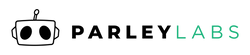
 US Dollars
US Dollars
